|
Home
Recent Images
Galaxies
Nebulae
Natural Color
Narrow Band
H-Alpha
Clusters
Comets
Solar System
Observatory
Equipment
My Freeware
Tips & Tricks
Published Images
Local Weather
Terrestrial
Send Email
|
Using eXcalibrator w/ PixInsight
Data
|
With version 4.2,
eXcalibrator supports PixInsight (PI) 32-bit floating point and both
16-bit signed and unsigned FITS files. This document assumes that
the reader is familiar with eXcalibrator.
PixInsight offers multiple
options for the FITS format. This introduces two problems for
eXcalibrator, data scaling and the vertical flip. To keep things simple, eXcalibrator assumes
that the files are created with the PixInsight default settings.
EXcalibrator only checks the WCS File for the use of PI images.
Data Scaling
In the case of 32-bit floating-point data, PI scales the
pixel values from 0.0 to 1.0. Internally, eXcalibrator equally
rescales the three color files to a 16-bit (0.0 to 65535.0) scale.
The Vertical Flip
PixInsight allows the user
to choose how
FITS images are displayed. The default method is
with no vertical flip. The dialog window, in Image1, shows the default
settings. The Upper Left Corner selection displays a FITS image without
a vertical flip. This agrees with most amateur astronomy software,
including eXcalibrator.
With the Lower Left Corner
setting, PI displays the image flipped vertically. Apparently, this
method is preferred by the professional astronomers.
To display the PI FITS Format
Preferences window click View | Explore Windows | Format Explorer and
double-click FITS. |
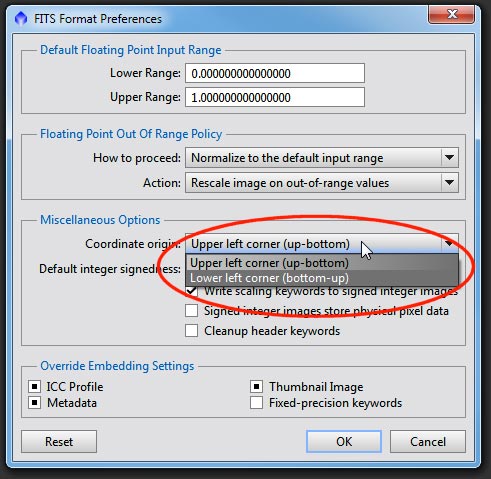
Image1
|
Now here is where it gets
interesting
The PixInsight image
solver always puts a vertical flip in the FITS Scale Matrix, relative to
how the image is displayed. This gives a FITS image with no vertical
flip in the data and a vertical flip indication in the Scale Matrix.
This confuses many programs such as eXcalibrator and Aladin. Image2
is a partial Aladin screenshot showing this problem. |
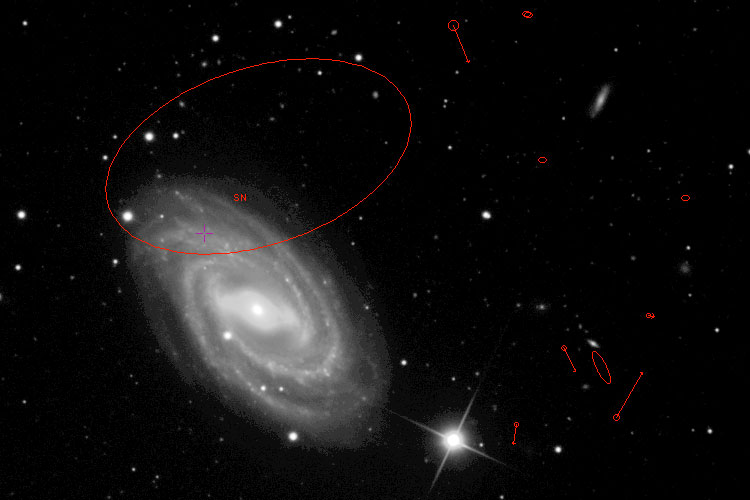
Image2
|
In the case for
Image3, the
FITS file was loaded with the Lower Left Corner option for the
coordinates origin. This displays the image flipped vertically in
PixInsight. Once again, the Image Solver flips the Scale Matrix
vertically relative to the displayed image. This results in a saved
image with the Scale Matrix in agreement with the image data. Now
programs, other than PixInsight, can correctly analyze the image. See
Image3 for the Aladin result. |

Image3
|
eXcalibrator's Solution
When eXcalibrator loads
the WCS File,
the user is asked if the RGB data should be flipped vertically. If you
are not sure, try it both ways. The correct choice will return more
stars.
Here are some guidelines.
-
With PixInsight, plate
solve one of the three color images and save all three as a 32-bit
floating point FITS. In eXcalibrator, load the plate solved image
into the WCS File text box. Finally, load all three files into their
respective Red, Green and Blue text boxes.
In this case,
use the vertical flip function.
-
With other plate
solving software...
In PixInsight, save all three color images as 32-bit floating point
FITS. With your favorite software, plate solve one of these three
images and save it separately. In eXcalibrator, load the plate
solved image into the WCS File text box and the other three files
into their respective Red, Green and Blue text boxes.
In this case,
do not use the vertical flip function.
|
|